Add Links To Google Homepage
Browsing through different websites can give you access to a wide range of information. But, there are sites that we want to visit more often. Typing the name of the website in the address bar is one thing. Having to click an icon that will directly open the site is a better idea.
There are many users of the Google Chrome browser. It is reliable and easy to use. Google Chrome browser makes it easier for its users to directly go to their favorite website using the thumbnails on their browser's home screen.
What are Site Thumbnails or Icons on Google Chrome Homepage?

Website thumbnails work as shortcuts to your favorite sites. If you are always visiting a particular website and it takes time to type the address, the thumbnail will lead you to it in just one click. In some instances, you may have forgotten the full URL. All you have to do is click the thumbnail.
Chrome's thumbnails are icons listed on the New Tab page. If you want to access them, open a new tab and you will see them below Google Search. Websites are added to the list based on your history controlled by Google's algorithm. For instance, if you visit a site often, Google will add it.
Now, what if you want to add a thumbnail to your Chrome browser?
How to Add Website Thumbnails to Chrome Shortcuts
There are several ways on how you can add a thumbnail to your browser. You can automatically add it or enter the address manually.
Automatically Add a Site Thumbnail to Google Chrome

- Open your Chrome browser on your computer.
- On the upper-right corner, click More.
- Select More tools.
- Go to Clear browsing data.
- In the time range, select All time.
- Check the boxes beside Browsing History, Download History, Cookies and Other Site Data, and Cached Images and Files.
- Click the Clear data box.
- Restart your Chrome browser.
- Open a new tab.
- Type the website that you want to add as a thumbnail shortcut.
- Press Enter.
- After the website loads, restart your Chrome browser. It will automatically add the website as a thumbnail.
Manually Add a Website Thumbnail to Chrome Browser

- Another way is to enter a website manually. Open a new tab on your Google Chrome.
- Along with the thumbnail list, click Add Shortcut.
- Type the name and URL of the website you wish to add.
- Click Done.
How Do I Add Thumbnails to Site Shortcuts on Chrome Mobile?
If you want to add a thumbnail to Chrome mobile, you can follow the steps on how to automatically add a website thumbnail on your browser. Clear the browsing data first. Restart your Chrome browser and launch a website. Restart your browser.
Take note that your thumbnails may change depending on your website activities. The more frequent you visit a website, the greater chance it will be included in the website thumbnails.
Did the article help you? Let us know in the comments below.
Add Links To Google Homepage
Source: https://www.windowsdispatch.com/add-website-thumbnails-google-chrome/
Posted by: jonesgrounted.blogspot.com

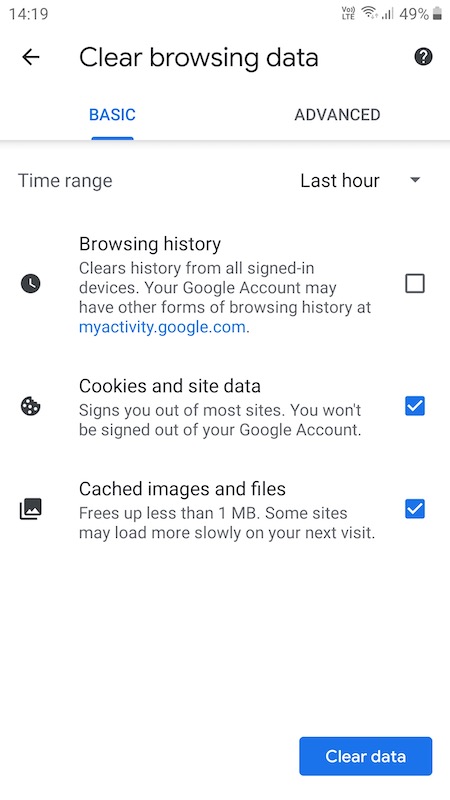

0 Response to "Add Links To Google Homepage"
Post a Comment